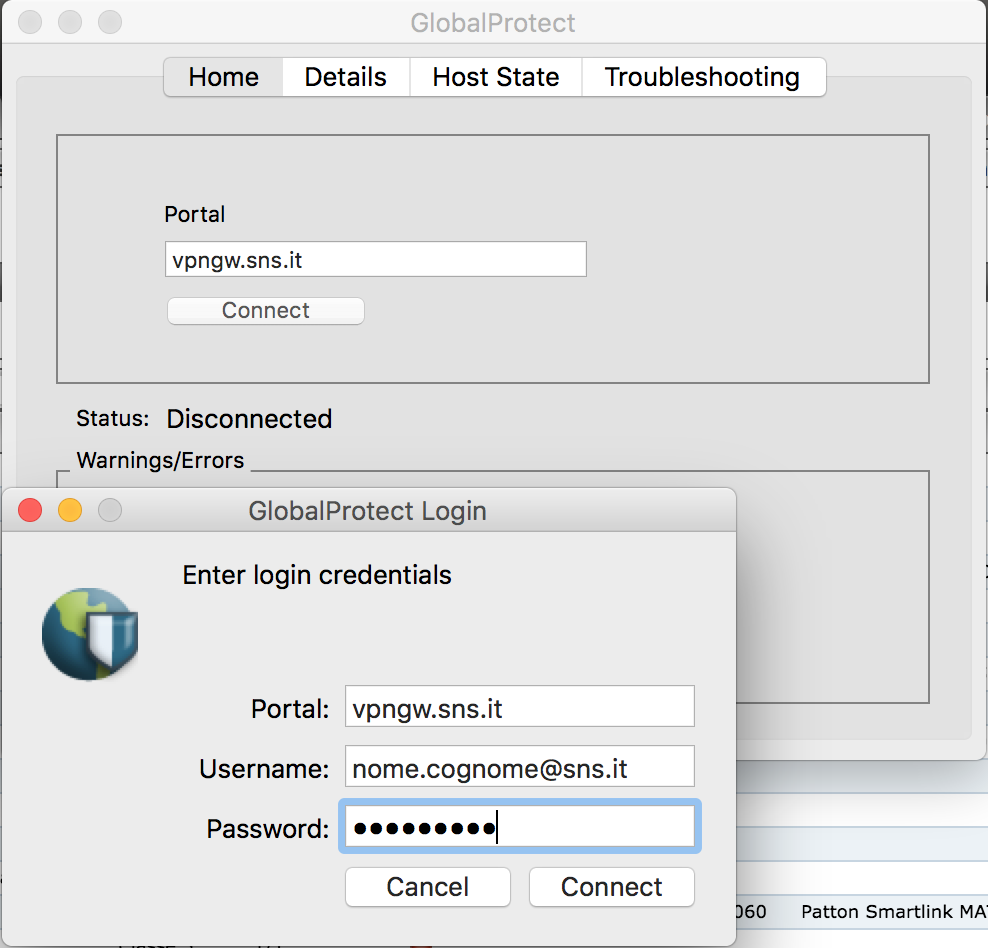Connection settings
portal : vpngw.sns.it
user: #your_email@sns.it#
password: #your SNS password#
Access the GlobalProtect Agent software download page and download the GlobalProtect agent for Mac
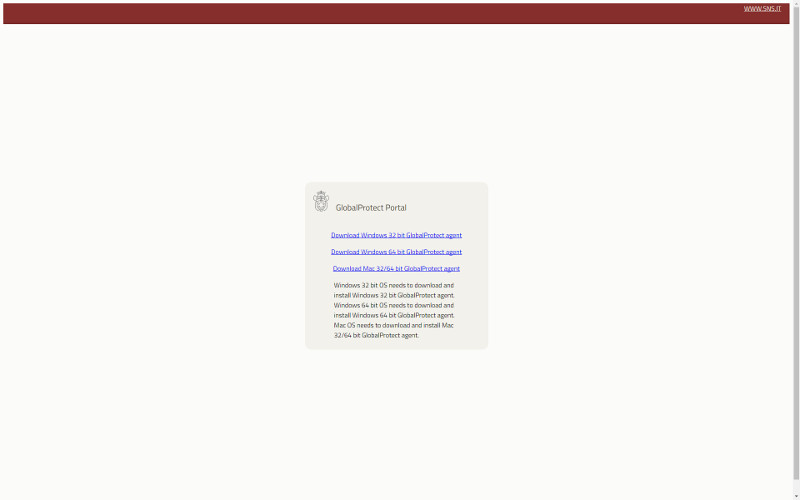
Once downloaded, double click on the package icon.
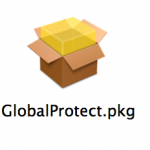 Select Continue.
Select Continue.
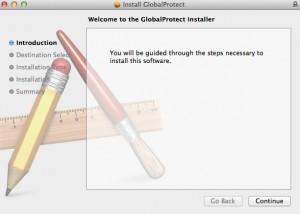
In the next screen select where to install the software, then press Continue.
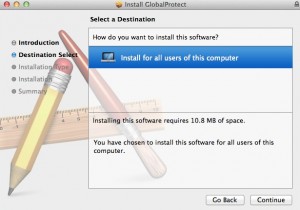
Select the checkbox for GlobalProtect and press Continue.
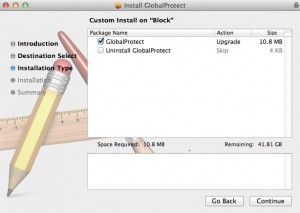
Confirm the installation location and press Install.
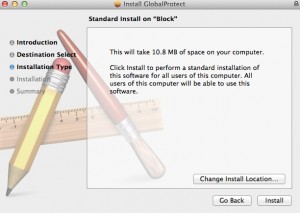
Administrator privileges are required to complete the installation, then enter your username and password.
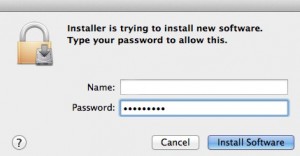
Depending on your system settings, the following screen may appear asking you to enable the "Palo Alto" extension. Click on "Open Security Preferences".
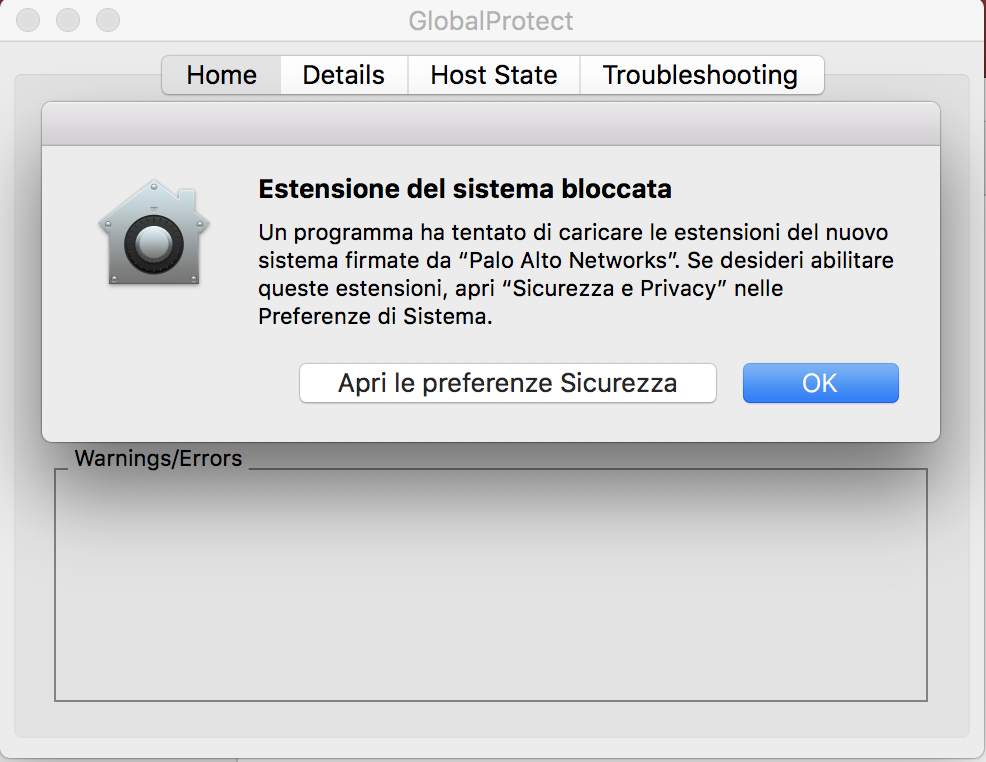
From the System Preferences interface, Security and Privacy panel, press the Allow button next to the writing "The loading of the system software has been blocked by the developer" Palo Alto Networks ", as shown in the following screen.
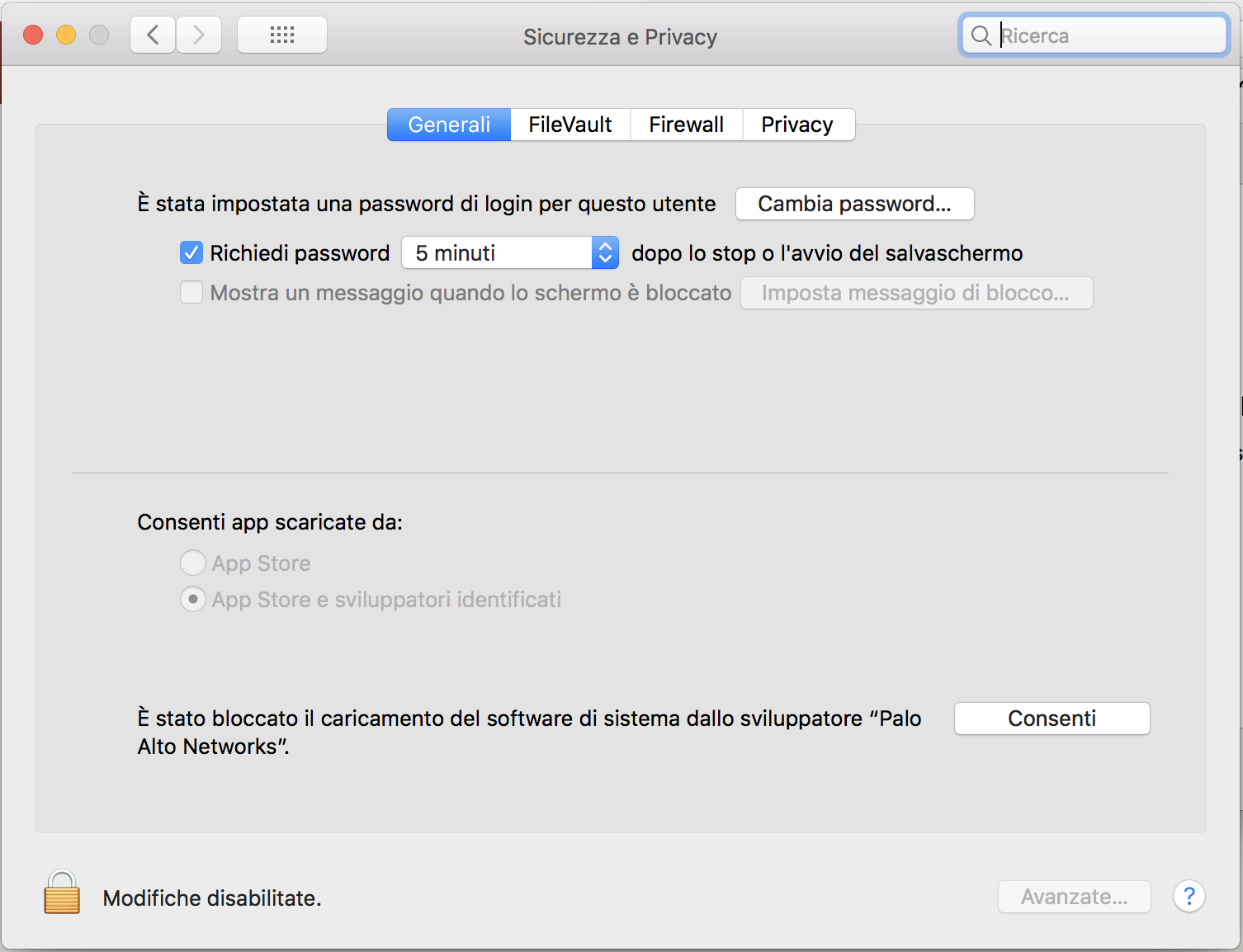
Installation complete, press Close immediately after deciding whether or not to move the installation files to the recycle bin (the recommended choice is to move them to the recycle bin).
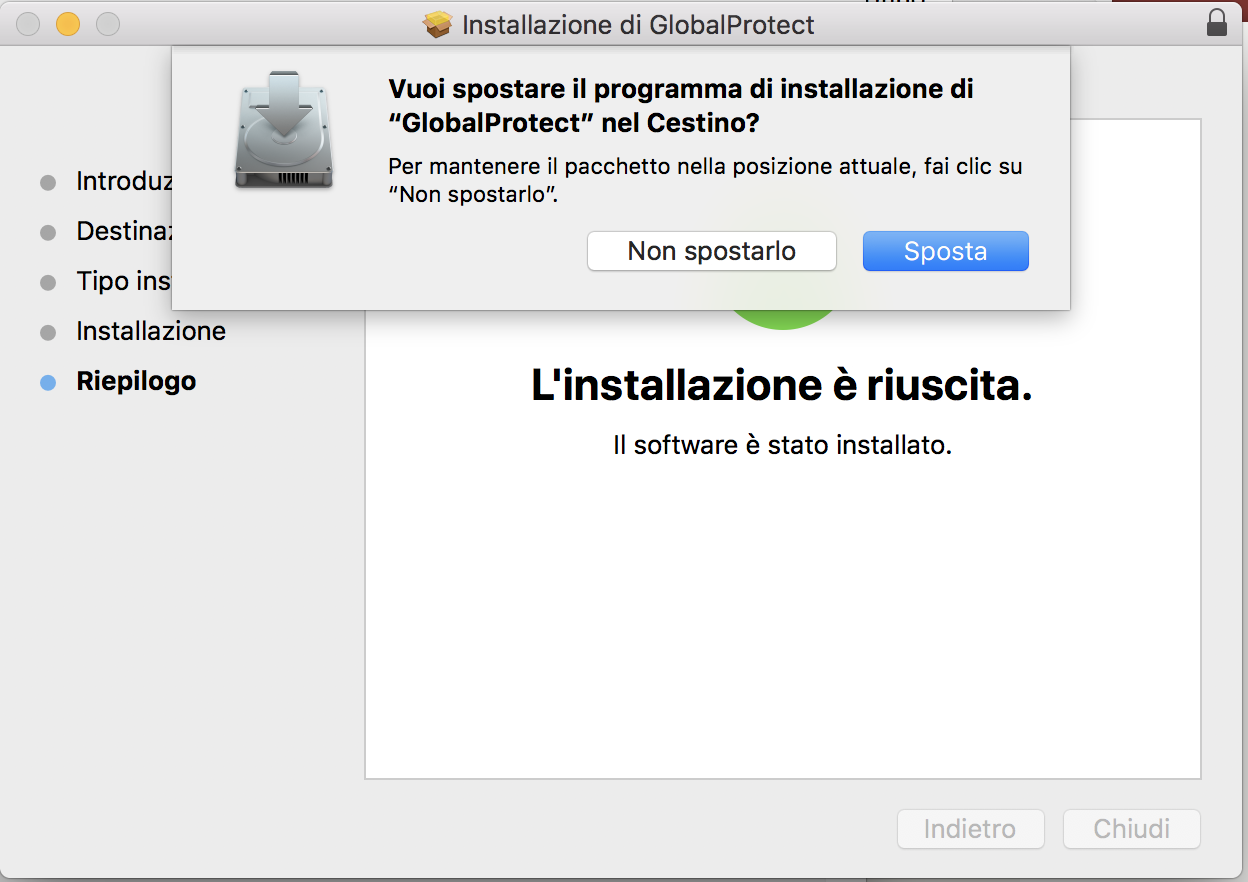
The GlobalProtect Agent is therefore installed and it remains only to configure the VPN with the correct parameters as indicated below.
Click on the globe icon that appears on the bar to open the menu. Then click on Show Panel to open the Global Protect control panel.
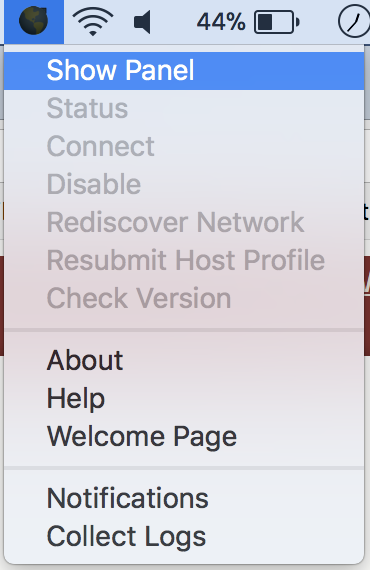
n the Home tab, enter the string vpngw.sns.it in the portal field (without https: //) and click Connect. A second form will open in which the SNS credentials must be entered in the form name.surname@sns.it. Click Connect again